How to Transfer Files Using App SHAREit, did you know SHAREit? yes, of course, you already know about this app because this app is already commonly used for users Smart Phone. App SHAREit is an application provided by LENOVO to transfer and receive files and documents. this app is very easy to use because this app has features that are easy to understand.
SHAREit is an application is file transfer speed is 200 times faster compared to transfer files via Bluetooth. Transfer files through the App SHAREit will not reduce the capacity of your files. App SHAREit can only transfer and receive files with other users of the app SHAREit. If you do not have this application you can download it at the link below.
Link Download SHAREit The Latest Version
How to Transfer Files and documents SHAREit :
- On the main screen, select the menu Send.
- Next, you select the application or file of what is in the device you want to transfer. If all have entered into in the list is selected, and then press the Send button.
- On the next screen, SHAREit will automatically search the smartphone is ready to receive the file. The press image of the smartphone will be sent.
- Wait until the transfer process is completed.
 |
| How to Transfer Files Using App SHAREit |
Features Group Share
The features of Group Share allow you to share files or documents to multiple devices simultaneously. To use the features of the Group Share this one device must create a group first, then other devices join the group that has already been made. After everything's been connected to in the group, the files uploaded by one of the devices, directly can be downloaded by other members simultaneously.
With the features of the Group's Share is certainly very easy to share any file without having to fear the quality of the file will reduce. To share the file was not specified how large the size limit of the file was and is not specified what format the files, so any file you can share via this application. Well.. certainly very interesting, isn't it? Because now no need to send files to the many devices one by one again. Interestingly in this group, you can also chat with fellow members of the group.
Features Web Share
Usually to be able to use services such as the app SHAREit is both devices must have already installed the app SHAREit. To use the features of WebShare, the recipient is not required to install the application SHAREit first. But if you want to install it on your device even better, because this app allows you to share and receive. for application, you can download the app SHAREit on our website, because we always provide the latest version without fear of your device being attacked with a virus.
How to use the features of the Web Share this you can choose the menu of the Web Share will then automatically your device create your own hotspot. Furthermore, the sender of the stay connecting the device to the network Hotspot that you have created. By way of picking through the WiFi settings, scan the QR Code, or access the IP address given in the browser.
Feature Share Zone
Share Zone is also a feature that is not inferior advantages than with a Group Share. The Share feature Zone allows you to create a public place where other users can access it to download a file that you have shared without having to do the conventional process as usual.
Well to use the share feature of this zone is you just made a shared Zone, and then you select what files you want to put into the zone. Then other users can get into the zone you've already created and you could download all the files into the device.
The Share feature Zone is very suitable when you have a file that often you want to share so you no longer need to manually send the files one by one to other users.
Features Presentation Controller
SHAREit the latest not only be used to send files but SHAREit also there is a feature called Presentation Controller. This feature allows you to use presentation slides such as PowerPoint from your device. But both devices must be already installed applications SHAREit first.
How to use this feature is easy, because you just connect the smartphone to a computer or laptop via the Connect menu to the PC. Next, you just select the menu PPT Control to be able to use the presentation slides on your computer from your smartphone.
Features Play To
Features Play To this have a simple goal, it only displays a collection of photos that are on the SmartPhone to your Computer. So you should not bother to remove first the photos to the computer that makes you wait to see the photo on a larger screen.
The trick is also very easy, the same way as the presentation controller by connecting the smartphone to the computer via the Connect menu on the PC. Next, you live to enable the feature Play To and select which photos you want to display on your computer.
Features Duplicate File Manager
Features this one is much different from the other. this feature can say is similar to cleaning app data. Features of Duplicate File Manager function to search for files or documents of the same so storage memory is not filled with the file.
Space Analyzer will automatically scan the files which have duplicates in your device, then you can choose whether the file can be deleted or not. With this feature the storage capacity of your memory a little more light to be used for other purposes.
Features Remote View
This feature is a feature that is very important for you because features can take files and documents from your computer or laptop quickly through a Smart Phone. Features Remote View allows you to explore partitions of the PC and move files and documents to your Smart Phone.
How to use the features of the Remote View is also very easy as just connecting the PC to the smartphone via Connect PC, after that select menu Remote View. Next, you have to look at all existing data on your PC to be transferred to your Smart Phone.
There's something like that how to use SHAREit and secret features that are rarely known by many people. And many more features SHAREit interesting that you can use.
That is all from us, thank you for visiting our website. we expect criticism and your suggestions. You can leave suggestions or comments in the comment box that we have provided for the development of our website.
Good Luck.




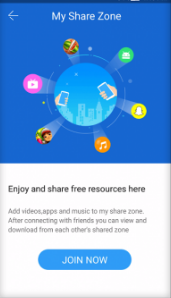




![Download SHAREit For Windows 11/10/8/7 [32bit/64bit]](https://blogger.googleusercontent.com/img/b/R29vZ2xl/AVvXsEi2B9fBpqv10xfCcBi7vGRxSDr8z8PwrbiaF8Hb3hhaEc-Wu_3KC0aber20pi6ANKjBaCmhO7dkgXcLUocDt0Du9HFfeVTmwAT-OJBsz4pYCtYFUq4BiDdxE_WGgd7UU6potOlzYTmONgz4As57X8BP24h27qfrp3wuIhoIzKH8ZgQ0mDlAeMpGqcvSfQ/w180/Download%20SHAREit%20For%20Windows.jpg)








0 Comments